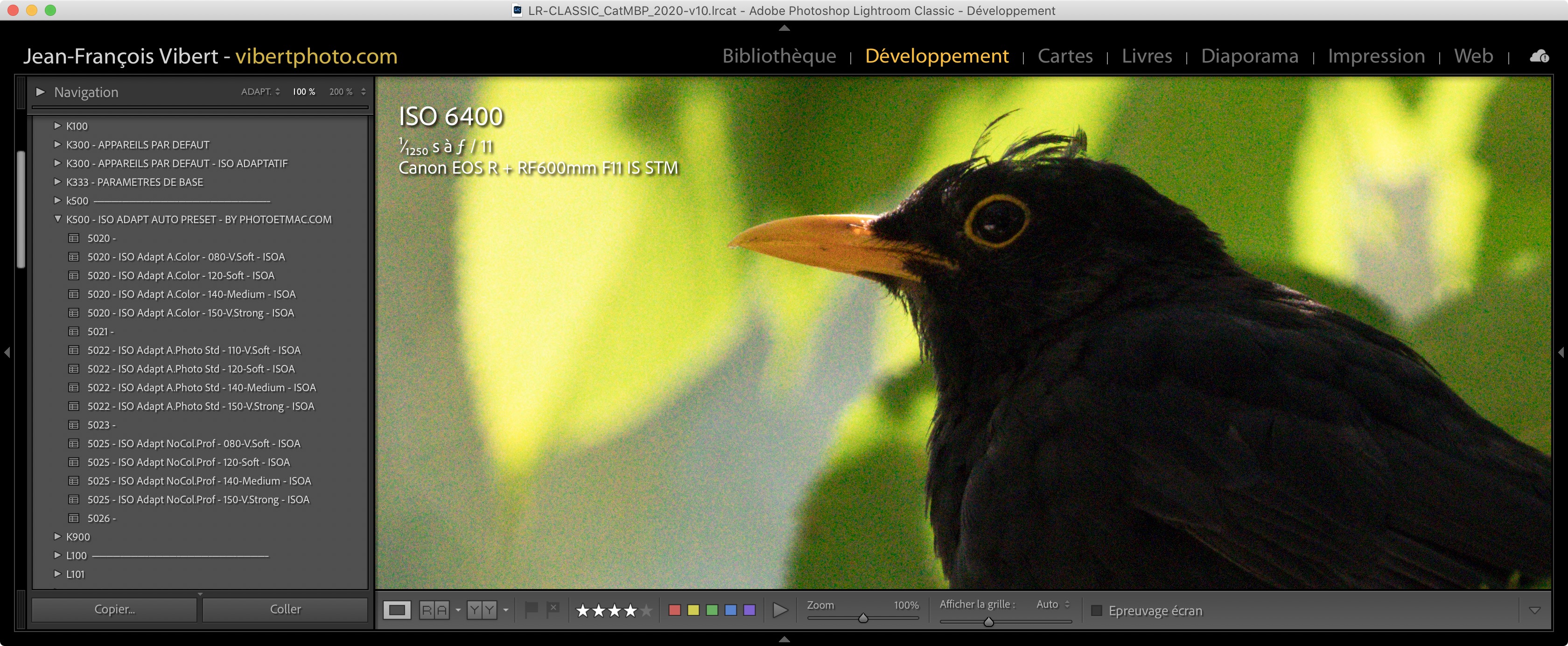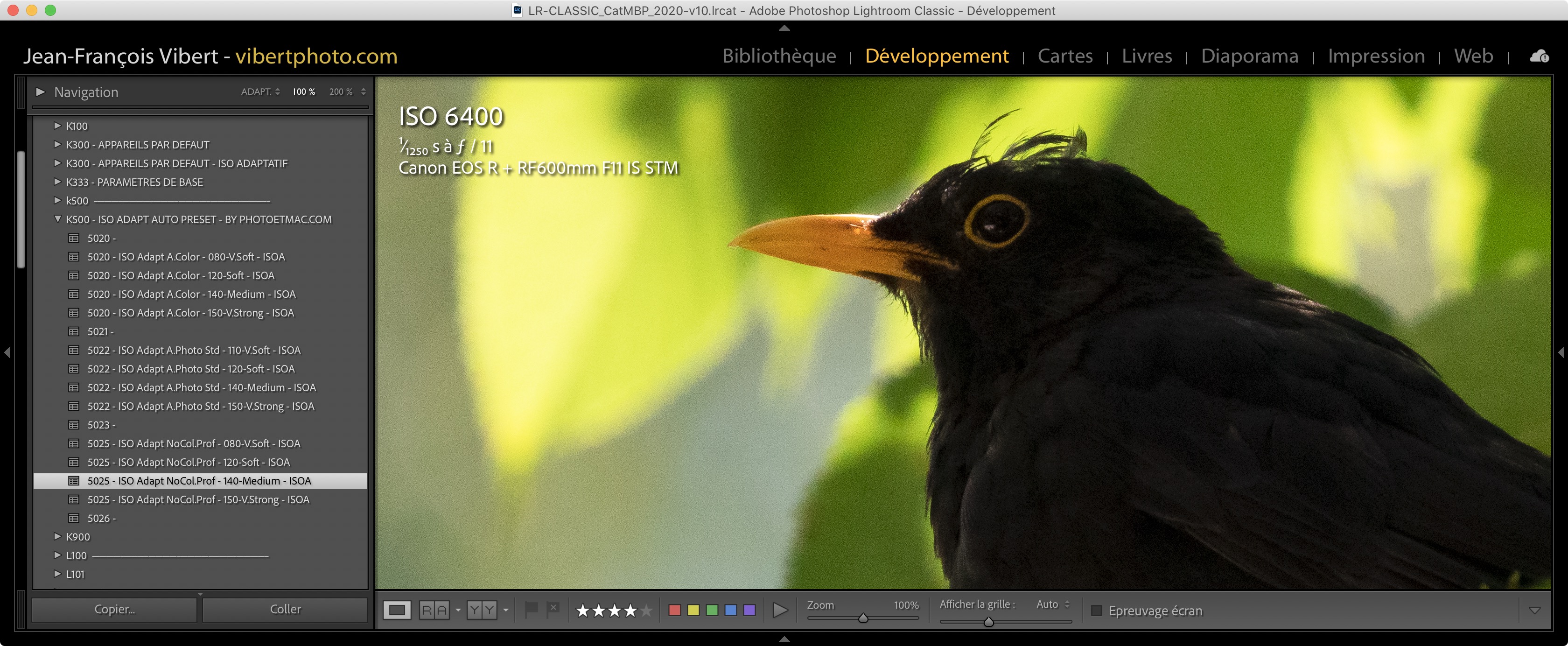|
ANLEITUNG IN DEUTSCH INSTALLIEREN Practical tutorial : Vital tip – Automatically combine a Color Profile « Default Preset » and an « Adaptive ISO Preset »
|
My « Presets » for Lightroom (also called Presets) are for sale here … They are also compatible with Adobe Camera Raw (Photoshop ACR plug-in). I recall the installation procedure below, for the three Adobe software that allow you to use them :
- Adobe Lightroom Classic (after version 9.3 June 2020)
- Adobe Lightroom (Cloud)
- Adobe Camera Raw (the ACR module built into Photoshop)
If you have any question or problem, please do not hesitate to contact me here. Thank you.
![]() Warning: these Presets ans profiles are not compatible with Lightroom 6 and previous versions : in definitive licenses without subscription.
Warning: these Presets ans profiles are not compatible with Lightroom 6 and previous versions : in definitive licenses without subscription.
Easy installation in Lightroom Classic and Photoshop (ACR) *: on Mac and PC
- After purchase download the files which are compressed in the form of a « zip » archive
- Unzip the « zip » archive by double-clicking on it
- Open Lightroom and go to Preferences> in Presets
- Click on « Display the Predefined Parameters folder of the Development Module » ( fig. 1 )
- Open the “Settings” folder ( fig. 2 )
- Drag the contents (.xmp files) of the “ISO ADAPT AUTO PRESET – BY PHOTOETMAC.COM” folder into “Settings” ( fig. 3 )
- Restart Lightroom Classic
- Select a photo and go to « Development Module »
- Open the Predefined Parameter Explorer in the left panel, to find the group of Presets there (fig. 4)
* The procedure is almost identical for Photoshop in Adobe Camera Raw .
Easy installation in Lightroom (Cloud): on Mac and PC
- After purchase download the files which are compressed in the form of a « zip » archive
- Unzip the « zip » archive by double-clicking on it
- Open Lightroom, display a photo, then go to the Develop module
- Click on the Predefined Parameters Explorer ( fig. 1 ) to Open
- Then click on the « 3 points » ( fig. 2 horizontal arrow )
- Then on « Import profiles … » ( again fig. 2 oblique arrow )
- In the browse dialog, select your profiles from the folder you downloaded (and previously unzipped in step 2)
- Note: at this time you can select all Profiles at the same time, in order to import them in a single operation. Then click « Import ».
- Your profiles are now available. Click on it to apply the setting ( fig. 3 )
- Once imported, you will find the Presets in Lightroom on your other connected devices
- It is possible to delete a Preset or a Group of Presets, by a Right Click ( fig. 4 )
Installation in Photoshop’s Adobe Camera Raw Module on Mac and PC : Manual method. WARNING : I recommend that ACR users preferably use the manual method, (described above for Lightroom Classic).
But if you do not have Lightroom: it is the same to manually drop the profiles (or the entire Profiles folders, it doesn’t matter) in the appropriate “Settings” folder, which was previously created by Adobe in your system. And here are the paths on Mac and PC :
On Mac : UserName > Library > Application Support > Adobe > Camera Raw > Settings
Place the profile folders directly in it. Or profiles out of their file: it’s the same.
On PC : C:\Users\UserName\AppData\Roaming\Adobe\CameraRaw\Settings
Place the profile folders directly in it. Or profiles out of their file: it’s the same.
 The little trick : in addition to the Presets which will be useful to you, you can download the « separator files » which are optional (depending on the case, they are already in your downloaded folder, or to be downloaded separately).
The little trick : in addition to the Presets which will be useful to you, you can download the « separator files » which are optional (depending on the case, they are already in your downloaded folder, or to be downloaded separately).
In this example on the right, they are named: 400.xmp, 416.xmp, 417.xmp, etc … (this example is for Profiles, but it’s the same for Presets).
Another example below, the aspect of separators in Adobe Camera Raw (020.xmp, 030.xmp, 100.xmp) …
In practice these « files » are useless … But they serve as « visual separator » in your list of profiles (possibly crowded). As you can see from my example (lots of profiles for other devices).
So, I recommend that you download and add these « separators »: so that they improve your navigation.
However, if you don’t like the idea: you can safely remove them.
|
ANLEITUNG IN DEUTSCH INSTALLIEREN Practical tutorial : Vital tip – Automatically combine a Color Profile « Default Preset » and an « Adaptive ISO Preset »
|
If you have any question or problem, please do not hesitate to contact me here.
Thank you.